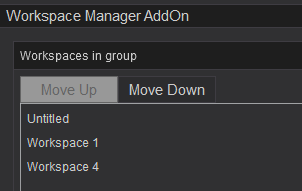Workspace Manager
For a quick video overview of the Workspaces manager click here.
Access via the Control Center Toolbar Workspace icon 
Click on it the icon to open the quick access view of the WorkSpace Manager.
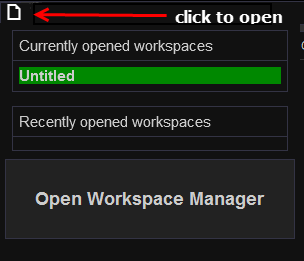
2 groups are shown for quick access
Currently opened workspaces show all workspaces that are open. Highlighted workspace is the currently active workspace.
Recently opened workspaces are workspaces that have been recently used, but closed.
Double click on any workspace in either of these two groups to make it the active workspace.
To Save, Save As, Close, or Delete a workspace, hover over it and make selection.
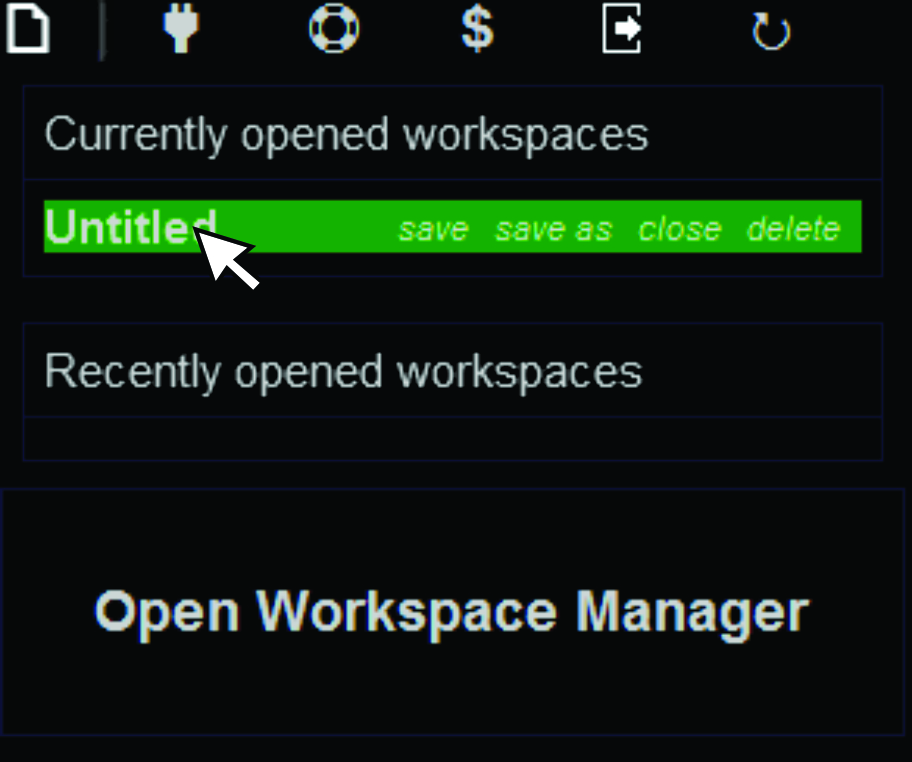
Main Workspace Manager
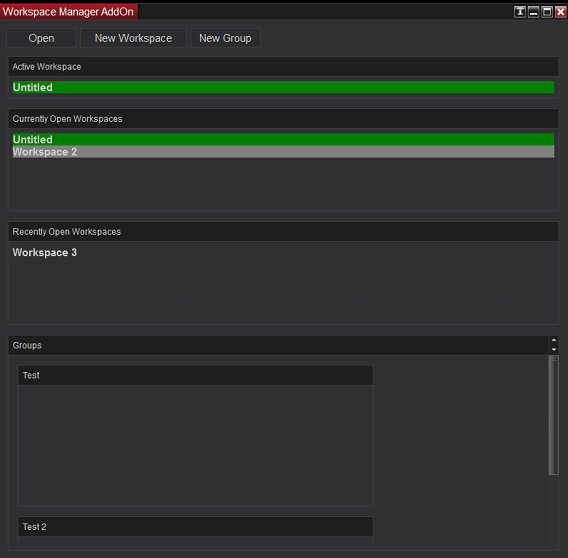
NinjaTrader 8's Workspaces tab can get quite long for traders that prefer to save many workspaces to work with, or as backups for easy access to revert workspaces to a previous time/version. Our workspace manager makes managing multiple workspaces much easier and more efficient.

Open - opens selection box to choose any previously saved workspaces
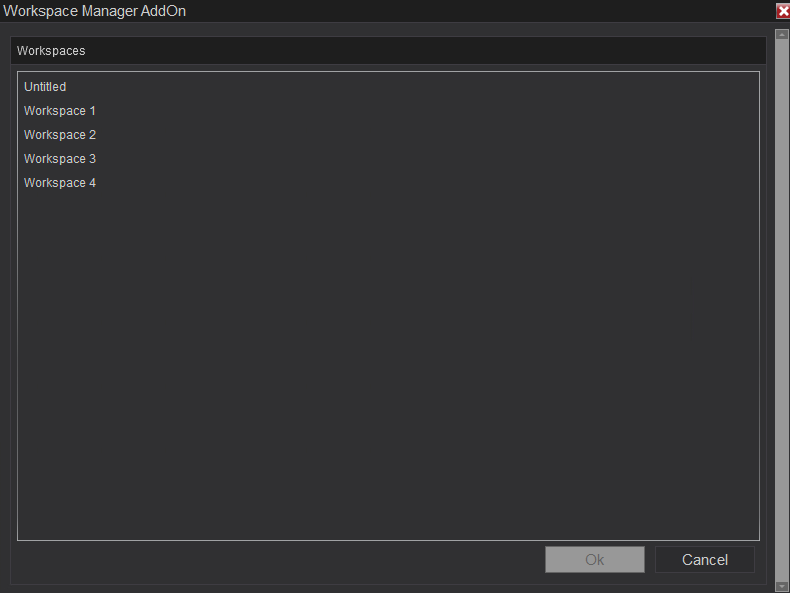
New Workspace - Create a blank workspace
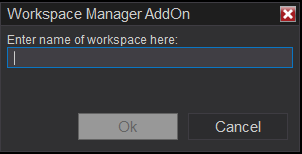
New Group - Create a group category to group certain workspaces together (see Groups section below)
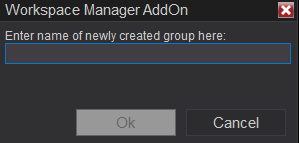
Quick launch sections

Active Workspace - The workspace that is the current view. It should be highlighted in green.
Currently Open Workspaces - List of open workspaces, Grey highlight indicates they are not the active workspace. Green is active workspace.
Hover over a workspace name to see options
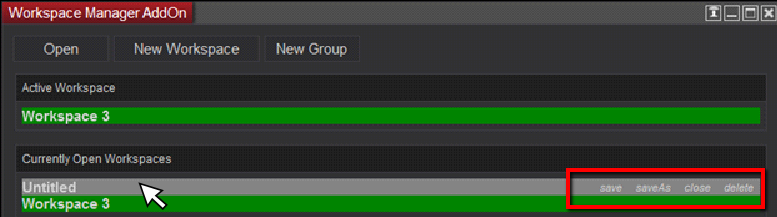
Recently opened workspaces - a quick launch for any workspaces that you've recently closed. Double click to launch and make it the active workspace.
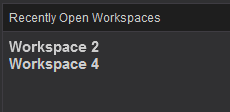
Groups
To add a group, click New Group at the top of the Workspace manager AddOn window and give the group a name in the pop up dialog box.
Right click inside the group to open a tools menu for working with workspace groups and files.
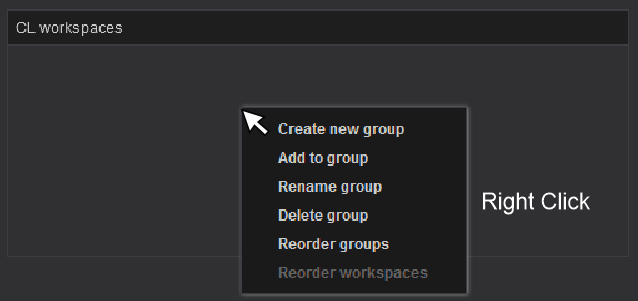
Create new group - Continue to add more groups to sort your workspaces
Add to group - Adds workspaces to this group
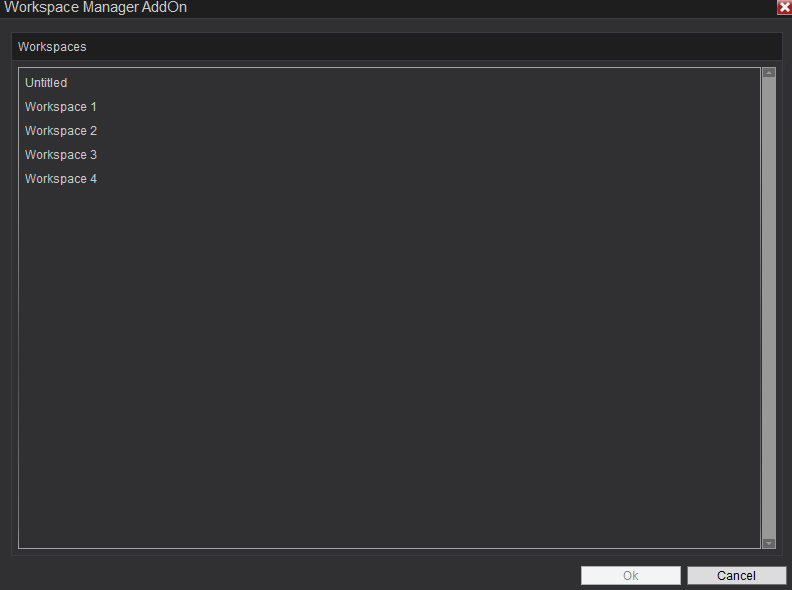
click to select each workspace you'd like to add to the group. Click again to unselect. A workspace can be added to multiple groups.
Double click on a workspace to open it and make it the active workspace.
Reorder groups - put groups in order of importance to you. Move them up or down the list as you want them to be listed under the groups section.
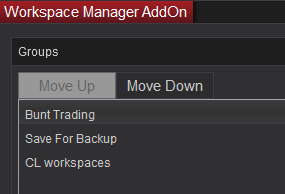
Reorder workspaces - put workspaces in order of importance to you. Move them up and down the list as you would like them to be displayed inside the group.