When you subscribe to our application, you will receive an email from our subscription platform that will prompt you to make an account. This is purely for billing purposes only and will allow you to manage your account (cancelling, updating your payment information and updating your profile).
THIS WILL NOT WORK FOR THE APPLICATION.
You will need to use the details that provided to you at the screen just after you subscribe. These page looks like this:
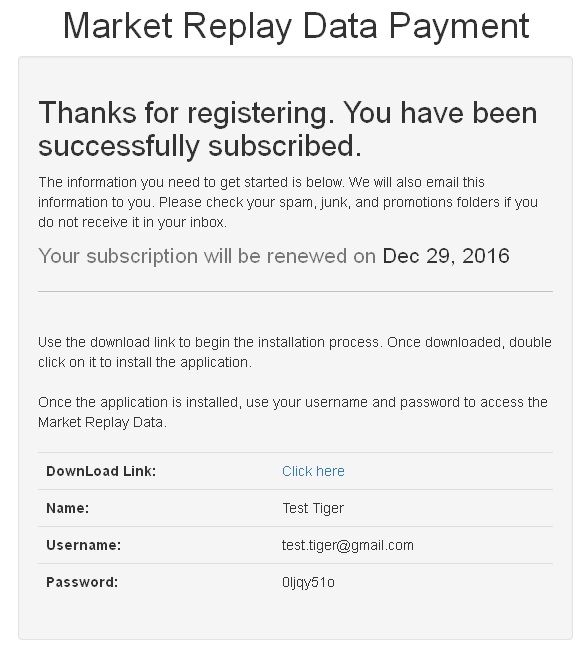
If you do have any further problems, please contact us at support@marketreplaydata.com
If you have previously downloaded data into your NinjaTrader 7, there are limits to what the data folder can hold. The NinjaTrader 7 folder structure changes if too much data is stored inside the data folder. This locks the Market Replay Data Downloader application out of the folder and thus creates the message.
SOLUTION: Move or remove some of the data from the Documents/NinjaTrader 7/db/data folder. If you’d like to keep the data, simply move it to a different folder outside of the Documents/NinjaTrader 7 folder. To access this folder, follow these steps:
1. Go to Documents
Q: What do you credit towards your progress? Indicators? Ah Ha sessions? Fast Forward?
2. Go to Ninjatrader 7
3. Go to db
4. Go to data
5. Delete some old content, having a more than a year's worth of data can cause corruptions. Therefore, it is recommended to keep this folder as streamlined as possible and avoid the possibility of keeping unused replay data here.
Currently we store 2 years of market replay data on our servers. We look to upgrade this in the future and provide even greater number of years. This applies to all our instruments listed here: Instrument List.
Yes we do have Level II data available for all our instruments!
You can certainly do that, but understand that Level II data files are much larger than Level I data files and require more storage space on your hard drive. Downloading Level II also takes longer. It is recommended that if you do not need Level II data for Market Replay, do not download it.
Currently we have the data for the most commonly traded Futures and Forex pairs. To a see a complete list of the instruments we store on our servers, please visit this page: Instrument Settings
For charting purposes only, you only need Level I data. If you would like to also use a SuperDOM with the actual bid/ask number of orders placed (but not necessarily filled), have a custom indicator that uses Level II data, or you'd like to view the orders in a Time and Sales or Level II window, download the Level II data.
Anti-Virus protection software can misread the download as a threat and cancel the download and/or delete the file. Disable these programs and then try again (see next question for more information).
The best way to go to this link: Request Download. Then all you need to do is enter your email and password that you use for the application (you should either received it on screen after subscribing or via email).
If you receive that error, this means that you do not have Ninjatrader 7 installed on your PC. If you have Ninjatrader 8 exclusively installed on your PC, you are still able to use the application. To switch between versions, click on "File" and then "Set Ninjatrader Version" and select "NinjaTrader 8" and the application should start working as expected. Here is an image to illustrate:
